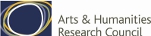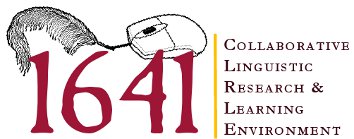Dublin Original Depositions Phrase Net
How to use
The Phrase Net visualisation analyses a text by looking for pairs of words that fit particular patterns. The control panel on the left of the visualisation contains a number of the most commonly used patterns, but you can specify your own pattern using asterisks (*) as wildcard characters. Punctuation and spaces matter. For example, ‘* and *’ will not return ‘his, and hers’, but '*, and *' will. Similarly, ‘*and*’ will not return anything, but '* and *' will return all words linked by 'and'.
After you specify a pattern, the visualisation creates a network diagram of the matches found. Two words are connected if they occur in the same phrase. The size of a word is proportional to the number of times it occurs in a match; the thickness of an arrow between words tells you how many times those two words occur in the same phrase. The colour of a word indicates whether it is more likely to be found in the first or second slot of a pattern. The darker the word, the more often it appears in the first position.
You can move the mouse over a word to see how many times it occurred in a match, or over an arrow to see how many times a particular pair of words occurred.
Use the control pane on the left to interact with this visualisation. You can pan by right-clicking and dragging, and you can zoom either by using the mouse wheel or by dragging to define an area to zoom to. Click the Reset view button to fit the entire network on the screen.
By default, the phrase net diagram only shows the top 50 most frequent matches. If necessary, this can be changed by specifying a new value in the Show top: on the control pane. You can also choose to simplify the diagram by hiding common words.