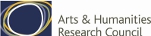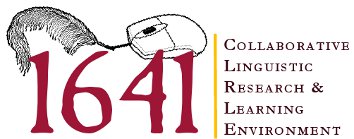Examinations Depositions Word Tree
How to use
To produce a Word Tree visualisation you type the word or phrase that you wish to search for into the search box on the tool bar at the top of the visualisation, and click Search or hit the Return key.
You will then be presented with a visualisation showing the phrases in which the search term appears. The size of the font indicates which words appear most often with the search term.
By default, the visualisation shows you all the phrases that follow the search term. If you are more interested in uses that end in the search term, you can switch to that view by selecting End on the toolbar.
You can zoom in on a particular branch of the word tree by clicking on a word in that branch.
At any time you can use the Back and Forward buttons on the toolbar to step quickly through the views you have created.
By default, the tree branches are ordered from top to bottom by order of occurrence in the Depositions text. The menu on the toolbar allows you to switch between occurrence order, alphabetical order, or branch size order.