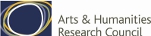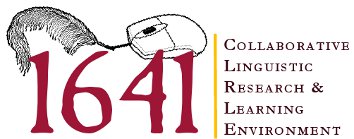Voyeur Tools How-To
Voyeur Tools is a corpus analytics suite designed to analyse and interpret the content of a text or texts. The following guidance takes you through some basic tasks you can carry out with Voyeur Tools on the 1641 Depositions via the Collaborative Linguistic Research & Learning Environment.
1. Getting Started
Select the 'Corpus Analytics Tools' tab on the top right of the 1641 page.
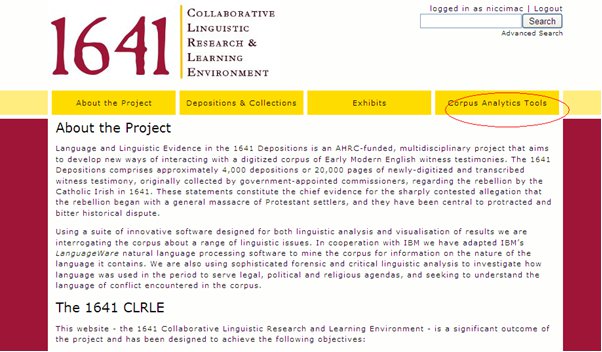
Select Voyeur Tools.
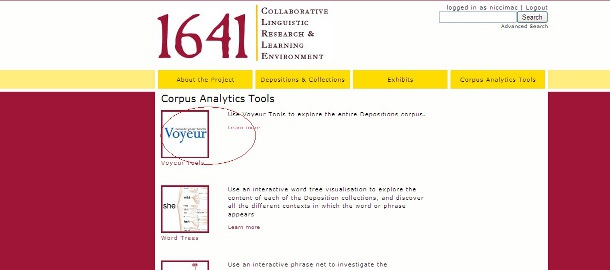
You should now see a screen divided into two panels. To expand, minimise or hide panels, click on the 'up' or 'down' arrow or sideways double arrows as appropriate (you will find these towards the top right corner of each panel).
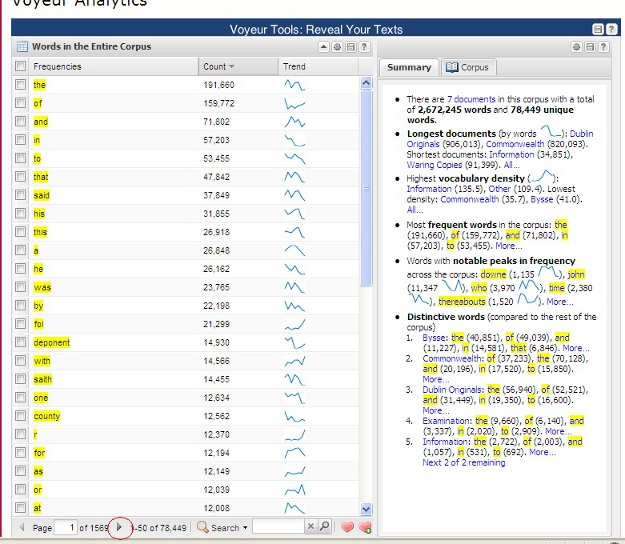
In the right hand panel you will see information about the size, vocabulary density and distinctive words associated with each sub-corpus. To see the breakdown of word frequencies for a particular sub-corpus, click on its name. For an overview of each sub-corpus, click, the 'corpus' tab in the right hand panel. In the left panel you will see a list of all the words in the entire corpus, ordered by frequency. Use the left and right arrows on the bar at the bottom of the list to scan through the pages. You will notice that the first page or so of most frequent words are mostly common function words, and you may decide that including these does not tell you very much about the content of the texts. A way of addressing this is to load the pre-made 'stop list'. To do this, click on the 'cog' icon on the top right corner of the panel, select 'Stop List', and select 'Taporware (English)' from the drop down list. You will need to do this for each panel individually.
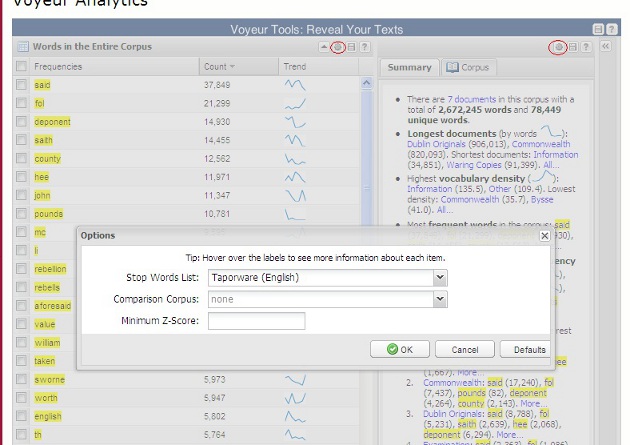
This will give you a revised list of words with the words in the pre-made stop list excluded. The stop list was not created specifically for the 1641 Depositions, so you will still see some items that are not particularly helpful, e.g. 'fol' and 'mc'. Nevertheless, you may find this revised list easier to work with.
2. Word Frequencies
Select a word from the list by checking the box next to it. If you have a particular word in mind, you can find it using the 'Search' box at the bottom of the list. In the demonstrations below, the word 'child' has been selected for further investigation. When you have selected your word, you should see something like this:
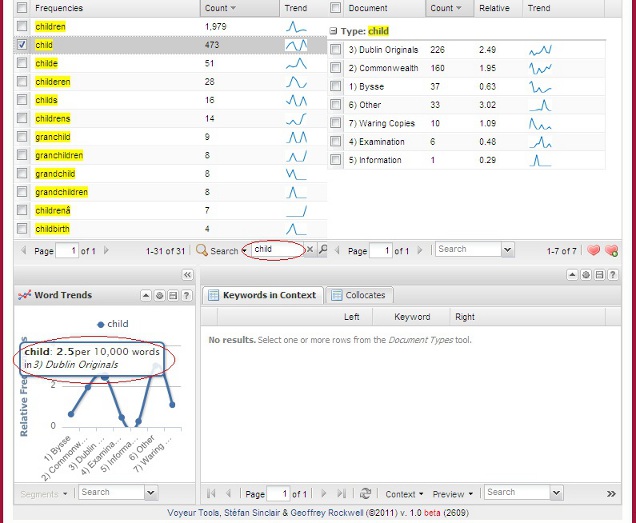
In the top right panel, you will see the frequency of your word in each of the sub-corpora. The graph in the bottom left panel shows how many times your word occurs per 10,000 words in each sub-corpus.
3. Favourites List
If there are a number of different words you are interested in, you can store them in a favourites list to save you time when looking at concordance and collocation. To do this, check the box next to the word in the top left panel, and click the heart icon with the green '+' symbol. You may need to minimise the top right panel for the icon to become visible. Click the plain heart icon to move between your favourites list and the complete word list.
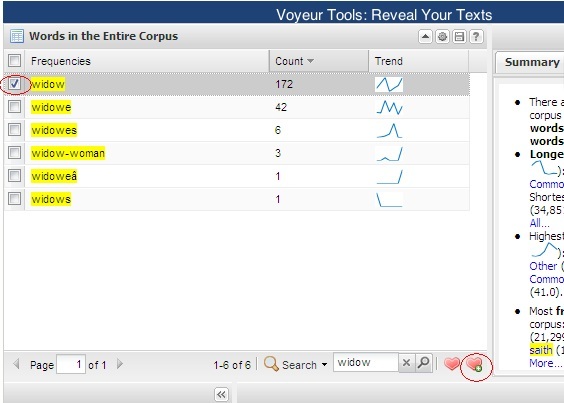
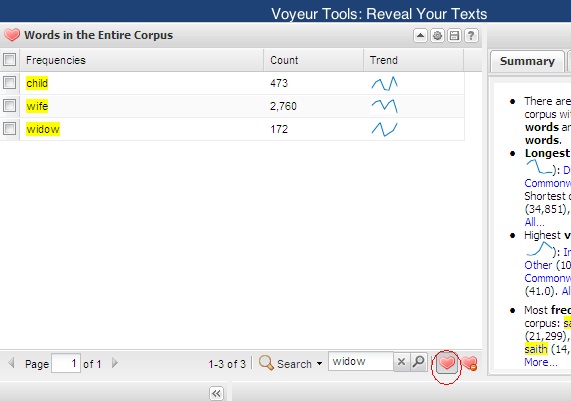
4. Key Words in Context (Concordance)
An analysis of concordance allows the researcher to closely examine how particular words are actually used within a text or set of texts. To examine how your selected word behaves in context, choose a sub-corpus by checking the box next to it in the top right panel. This will result in the display of all the instances of your selected word in your selected sub-corpus (concordance) in the bottom right panel. You may find it useful to hide the bottom left panel using the sideways double arrows as described above. To see more context for a particular concordance line, click the '+' symbol on the left hand bar of the panel.
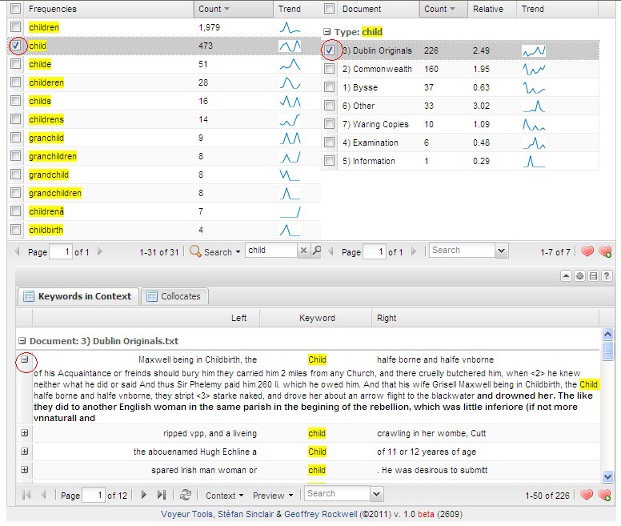
You can then save the concordance lines in your 'favourites', allowing you to make comparisons between them, or export your results to another program using the disk icon in the top right corner of the panel.
5. Collocates
Collocates are words that co-occur with a search word, and can help understand meanings and relationships between words, which in turn has the potential to reveal much about the values and assumptions behind a given set of texts. To see what the most frequent collocates for your chosen word are in your chosen sub-corpus, click on the 'Collocates' tab in the bottom panel. You will then need to deselect and reselect the sub-corpus (or choose a different one if you prefer) in the top right panel. This will give you a list of words that co-occur with your search term, listed in order of how frequently they do so, in the bottom right panel.
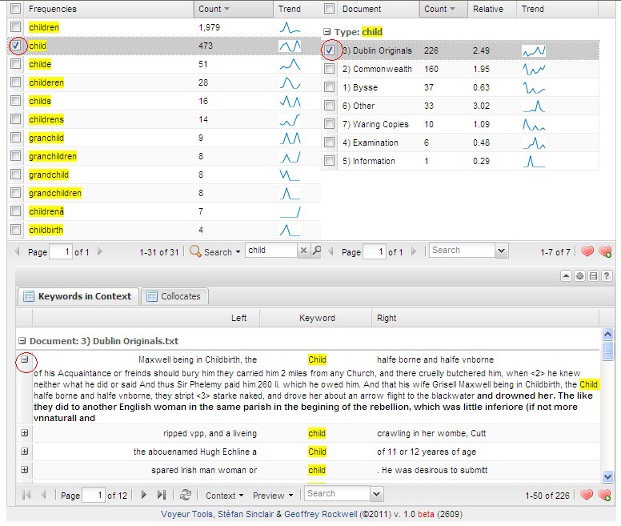
Unfortunately, Voyeur does not currently allow for the stop list to be loaded within the Collocates tool. To order the collocates according to how frequently they are associated with your search word, click on the 'ratio' column header. Collocate lists can then be saved to your favourites or exported to other programs in much the same way as concordance lines.