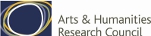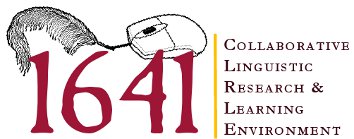Word Tree Visualisations
Many Eyes uses Java and Flash technology. You may need to download the latest Java plug-in (www.java.com/en/download/index.jsp) or the latest version of Adobe Flash Player (get.adobe.com/flashplayer/) to see the visualizations.

A Word Tree is a visual search tool for unstructured text. It allows you to pick a word or phrase and shows you all the different contexts in which the word or phrase appears. The contexts are arranged in a tree-like branching structure to reveal recurrent themes and phrases.
Word Trees work as visual concordances to a text. Like a traditional concordance, they allow you to see key words in context. Because of the way these results are organised, however, they provide a much clearer picture of the way in which key words (or phrases) are used throughout the corpus. Word trees make it easy to investigate the collocates of a given key word, or e the occurrences of these words in subject or object positions.
See below for instructions on using this visualisation.
Select the Deposition Collection you wish to visualise from the list below:
How to use:
To produce a Word Tree visualisation you type the word or phrase that you wish to search for into the search box on the tool bar at the top of the visualisation, and click Search or hit the Return key.
You will then be presented with a visualisation showing the phrases in which the search term appears. The size of the font indicates which words appear most often with the search term.
By default, the visualisation shows you all the phrases that follow the search term. If you are more interested in uses that end in the search term, you can switch to that view by selecting End on the toolbar.
You can zoom in on a particular branch of the Word Tree by clicking on a word in that branch.
At any time you can use the Back and Forward buttons on the toolbar to step quickly through the views you have created.
By default, the tree branches are ordered from top to bottom by order of occurrence in the Depositions text. The menu on the toolbar allows you to switch between occurrence order, alphabetical order, or branch size order.